Wednesday, August 7th 2024
How to Animate Old Photos: Bring Old Photos to Life Using AI
Posted byIn our lives, we have many beautiful, nostalgic memories that fade over time. For those cherished family members who are no longer with us, we have only photos to remember them by. These photos, capturing moments of happiness, become precious keepsakes. Imagine if those frozen moments could start to move—it's a thought that could bring tears to your eyes.
Fortunately, With the rise of powerful AI technology, animating old photos is no longer a fantasy. Tools like Animate Old Photos are making it easier than ever to reanimate your cherished memories, allowing you to connect with the past in a profound and moving way.
Just like the recent viral story on X, where Koya Matsuo used AI to bring back his wife, Tori-chan, who passed away 11 years ago, you too can relive your precious moments.
In this post, we'll explore how photo animation works and guide you through five easy steps to breathe new life into your old photos using Animate Old Photos.
Why Animate Your Old Photos?
- Relive Precious Memories: Transform static images into dynamic videos, breathing life into your cherished moments.
- Connect with Loved Ones: See lost loved ones smile and move again, fostering a deeper connection with the past.
- Share Your History: Bring your family history to life for future generations, making your stories more engaging and relatable.
- Preserve Your Legacy: Protect and preserve your precious memories in a new and interactive format.
How Does Animate Old Photos Work?
Traditional photo animation tools, like Deep Nostalgia and HitPaw, only animate facial expressions. Animate Old Photos, however, uses advanced image understanding technology to animate your photos into 5- or 10-second videos. Simply upload an old photo and add a text description to control the subject's movement, creating a dynamic video.
Animate Old Photos breathes life into static old photos by simulating realistic movement, making it seem as if the photos have come alive—smiling, blinking, or even embracing a younger version of yourself. Your cherished memories are no longer frozen in time; they awaken, smiling and blinking, allowing you to reconnect with the past in a deeply meaningful way.
Animate Your Photos in 5 Easy Steps
Animating your old photos might sound complex, but with Animate Old Photos' user-friendly interface and powerful AI technology, it becomes very simple. Here's how to do it:
1. Visit the Animate Old Photos Website:
Open your browser and go to the Animate Old Photos website. Log in and click on the Animate Old Photos option at the top of the screen to enter the video creation interface.
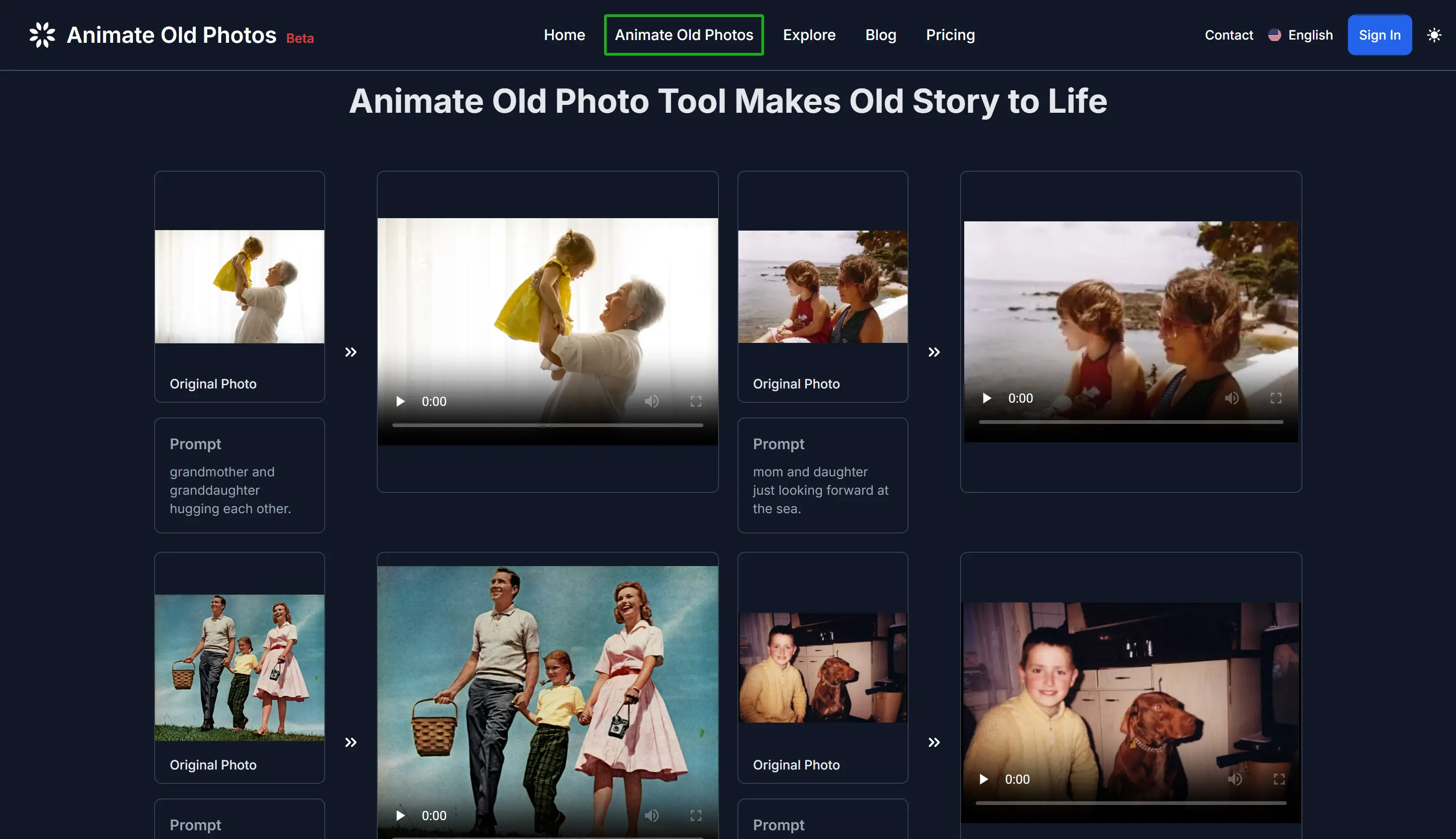
2. Upload Your Old Photo:
Click the photo upload area to open the file selection interface. Choose an old photo from your device (clipboard paste is supported). For best results, ensure your photo is:
- Under 4MB in size: Larger files may take longer to process.
- Minimum resolution of 300px by 300px: Higher resolution photos generally yield better results.
- Clear and front-facing: Clear, front-facing photos with visible facial features yield the best results.
Note: For best results, use clear, well-lit photos with sharp facial features and simple backgrounds, and no more than 4 people. Avoid blurry photos or complex backgrounds to prevent unintended distortions, character replacements, abrupt scene jumps, or characters not being animated at all
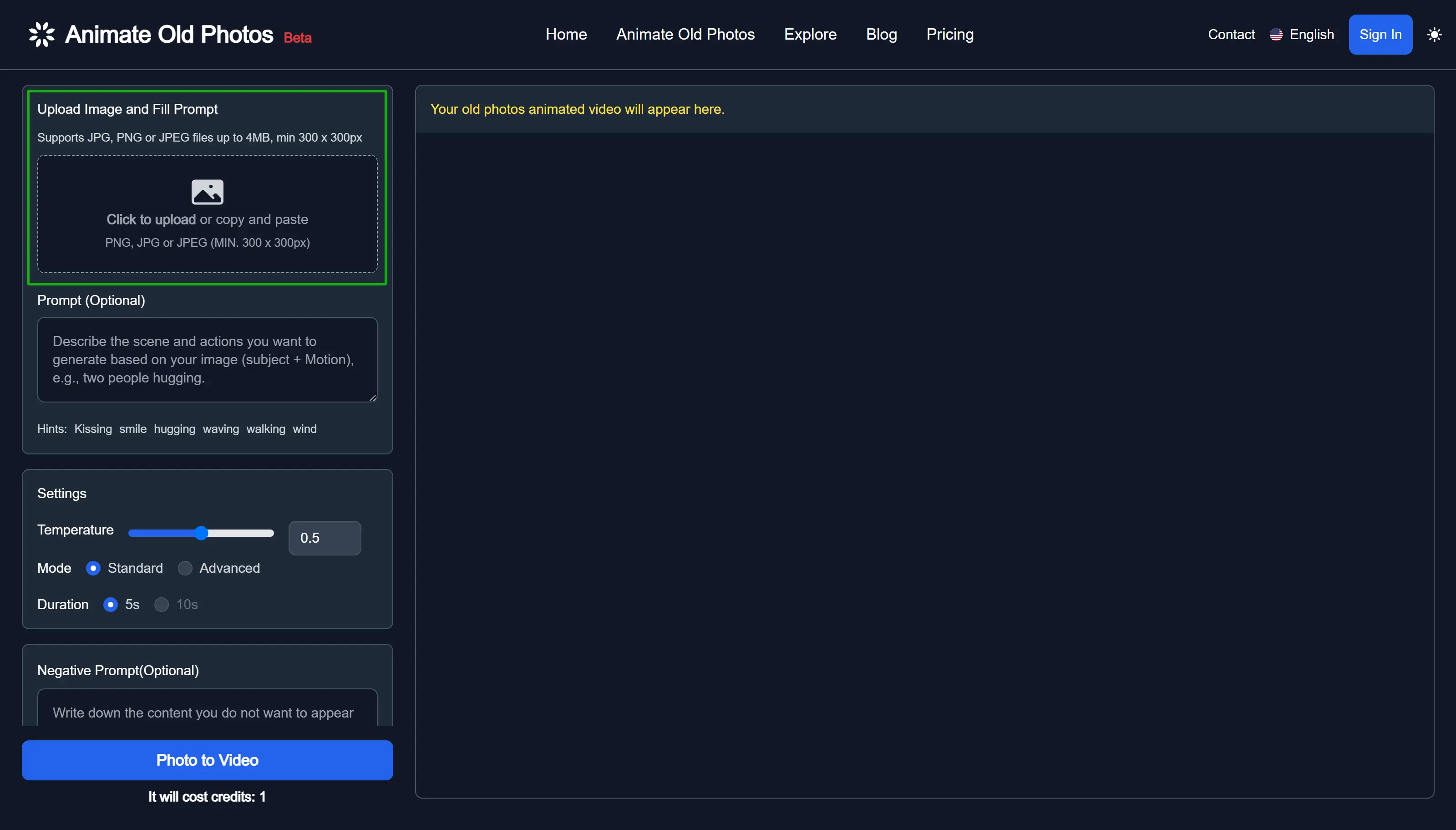
Choosing the Right Photos for Video Generation
High-Quality Photos



Low-Quality Photos

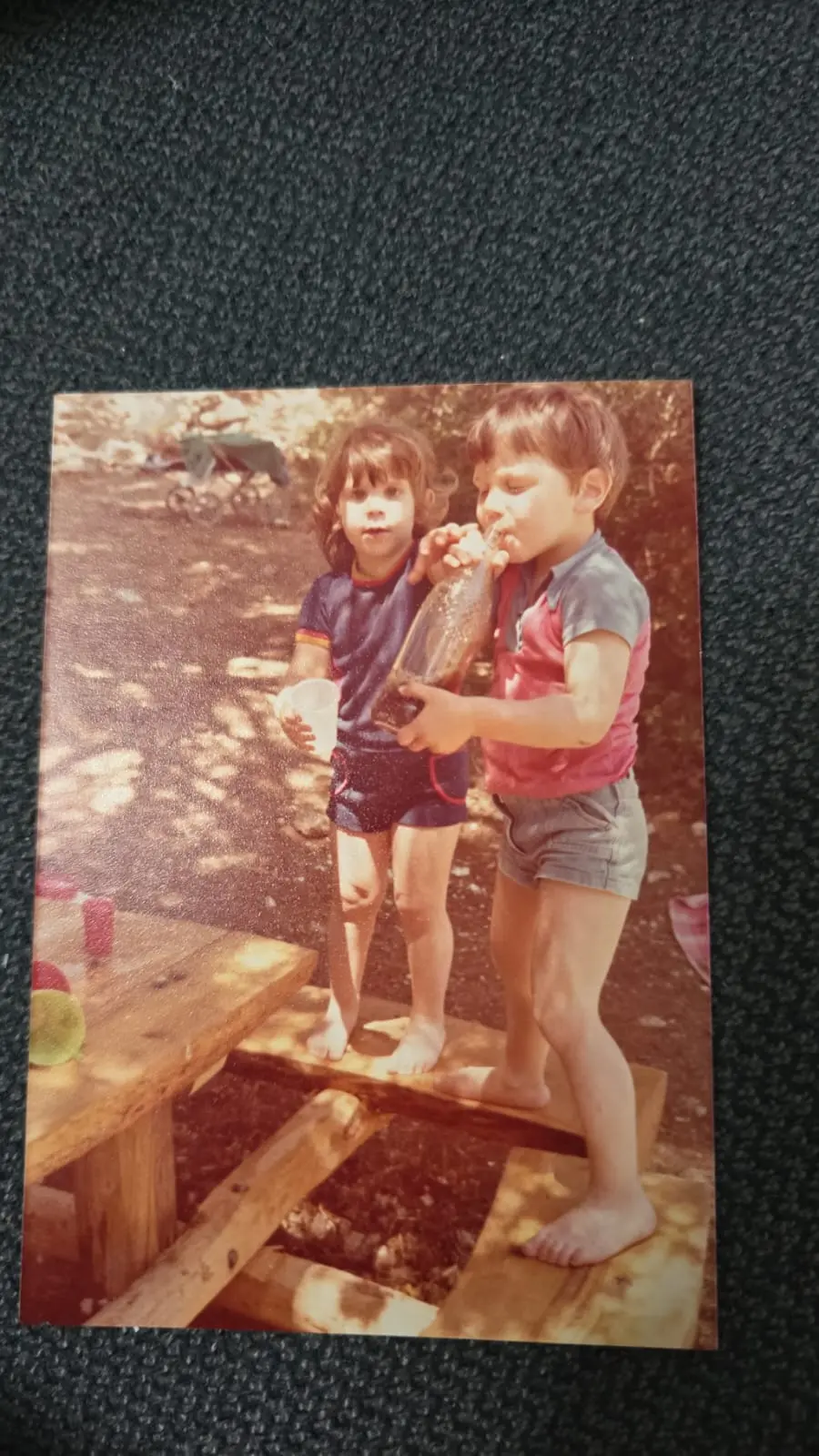

High-Quality Photos |  |  |  |
|---|---|---|---|
Low-Quality Photos |  | 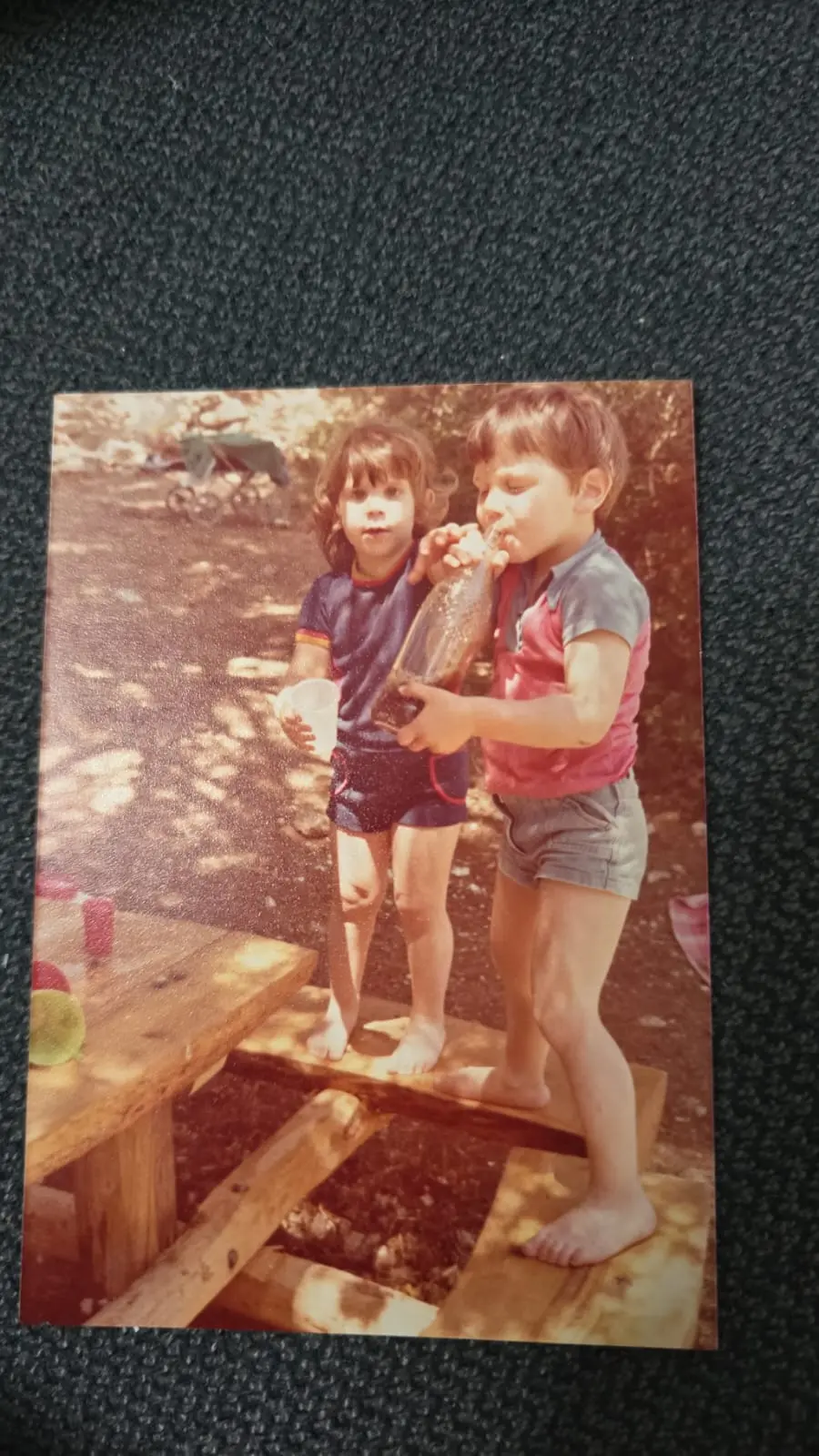 |  |
Important Notes:
- We do not support animating photos of historically sensitive individuals or people in military uniforms. Please do not upload such photos.
- When animating low-quality photos, providing a prompt is highly recommended. Consider using the AI prompt generation feature. Alternatively, try using the Standard model + AI prompt; multiple attempts may be needed, but the Standard model costs only 1 credit per 5-second video.
3. Fill in the Prompt (Optional):
In the prompt area, describe the scene and actions you want to animate. While not mandatory, specifying certain expressions or gestures can enhance the outcome. Use simple words and phrases, to guide the AI. For example:
- "Gentle smile, looking towards the camera"
- "Head turning slightly, eyes blinking"
For high-quality photos, good animation effects can typically be achieved even without providing a prompt. For low-quality photos, it is recommended to use the AI prompt feature to generate prompts in order to enhance the quality of the resulting animation.
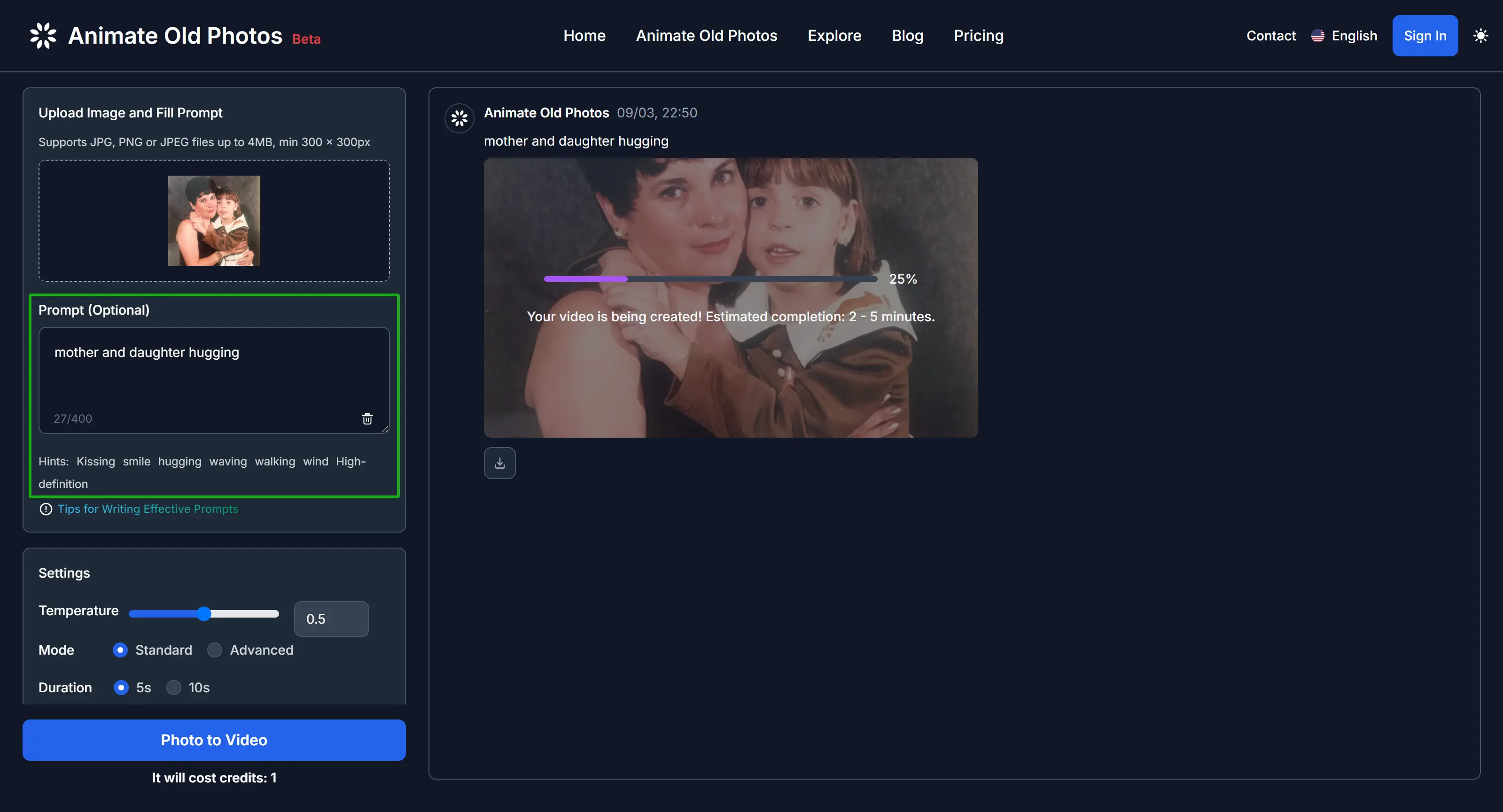
Tips for Writing Effective Prompts:
Use the formula: Prompt = subject + Motion, background + Motion
- Subject: The person, animal, or object in the scene.
- Motion: The movement you want the subject to perform.
- Background: The setting of the scene.
- Keep it concise and use simple language.
- Movement conforms to the laws of physics; try to describe the possible movements in the picture.
- If your description strays too far from what's shown in the image, the generated video might clash, creating a sense of disharmony.
- At this stage, models cannot generate complex physical movements, such as the bouncing of balls or the trajectory of a high-altitude throw.
The most crucial elements of the above formula are the subject and the motion. Since the old photo-to-video generation already has the scene, you only need to describe the subject in the image and the desired motion you want the subject to perform. If multiple subjects with multiple motions are involved, list them sequentially. Animate Old Photos will then expand the prompts based on your description and its understanding of the image to generate a video that meets your expectations.
For instance, if you want "Mona Lisa in the picture to wear sunglasses," simply inputting "wear sunglasses" might be difficult for the model to understand. It's more likely to generate a video based on its own judgment. If the model identifies the image as a painting, it might generate a video showcasing the painting in an exhibition with camera movements. This is also why photo-like images tend to generate static videos. Therefore, we need to describe the "subject + motion" to help the model understand the instructions. For example, "Mona Lisa puts on sunglasses with her hand," or for multiple subjects, "Mona Lisa puts on sunglasses with her hand, and a beam of light appears in the background," which would be easier for the model to respond to.
Prompt:
wear sunglasses
Explanation:
The model didn't understand, so it only performed simple camera movements.
Prompt:
Mona Lisa puts on sunglasses with her hand.
Explanation:
The expression adheres to the "subject + motion" format, and the results are as expected.
Prompt:
Mona Lisa puts on sunglasses with her hand, and a beam of light appears in the background.
Explanation:
The expression adheres to the "subject + motion" format, and the results are as expected.
- Subject 1 + Motion 2: Mona Lisa puts on sunglasses with her hand.
- Subject 1 + Motion 1: A beam of light appears in the background.
This formula is designed to help you better utilize the old photo-to-video generation capabilities and increase the likelihood of creating videos that meet your expectations. There's still plenty of room for creativity, so explore and discover new possibilities! Here are some excellent examples to inspire you.
A few high-quality examples
4. Set Parameters (Optional):
Fine-tune your animation with these settings:
- Temperature (0-1): This parameter ranges from 0 to 1. Higher values make the model adhere more strictly to the user's prompt, but risk visual inconsistencies (e.g., character replacement) due to conflicts between the image and prompt. Lower values result in a more creative (and potentially unpredictable) video. Adjust in small increments (e.g., 0.05) if needed. The suggested range is between 0.5 and 0.7.
- Mode (Standard/Advanced): Standard mode generates faster; Advanced mode provides higher quality and creativity, including 1080p HD video, better motion quality, character consistency, and improved prompt understanding ability. If unsatisfied with the standard result, try Advanced mode.
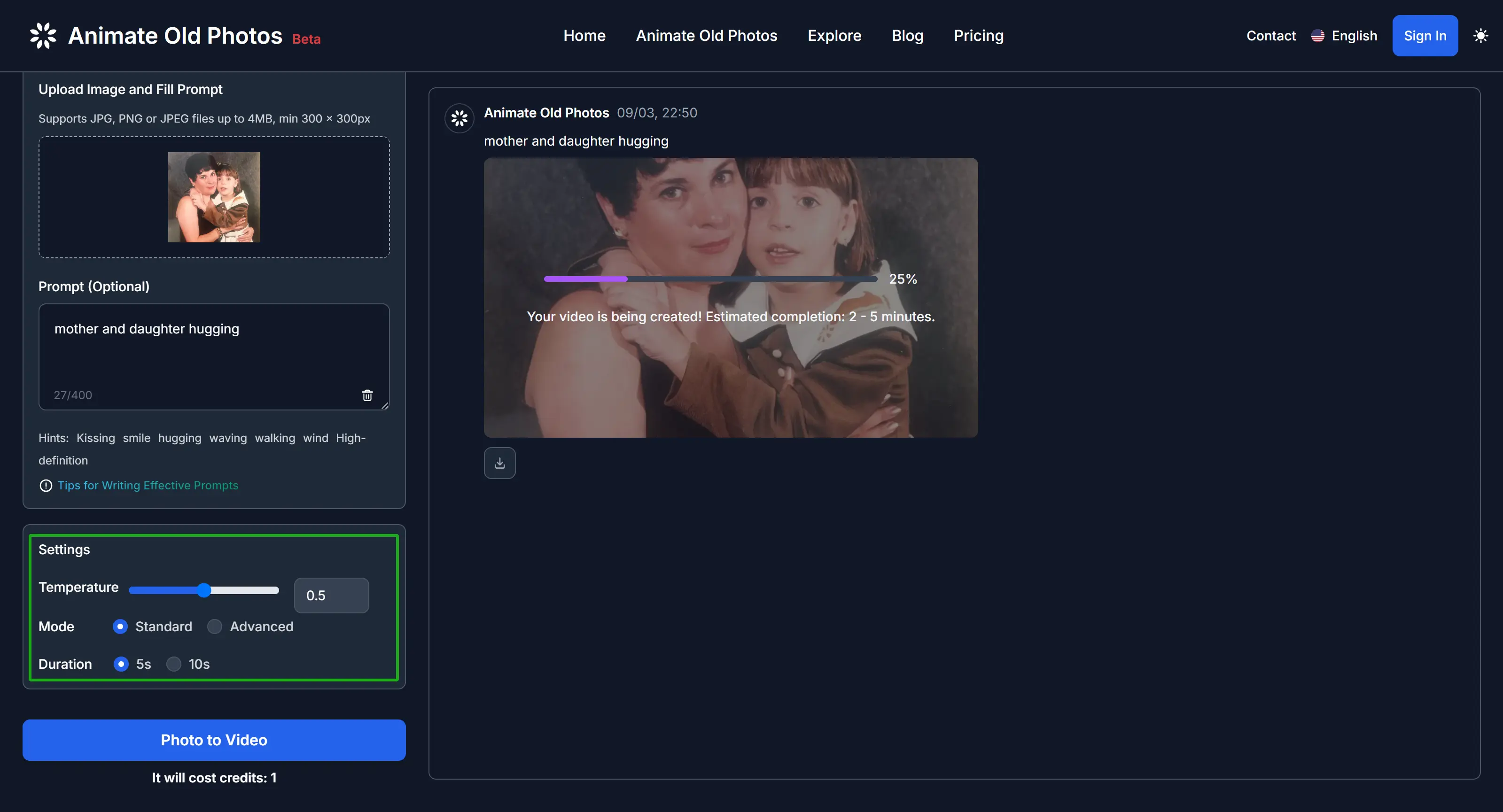
5. Negative Prompt (Optional):
Specify what you don’t want in the video, such as:
- "Teeth deformation"
- "Face distortion"
- "Blurry eyes"
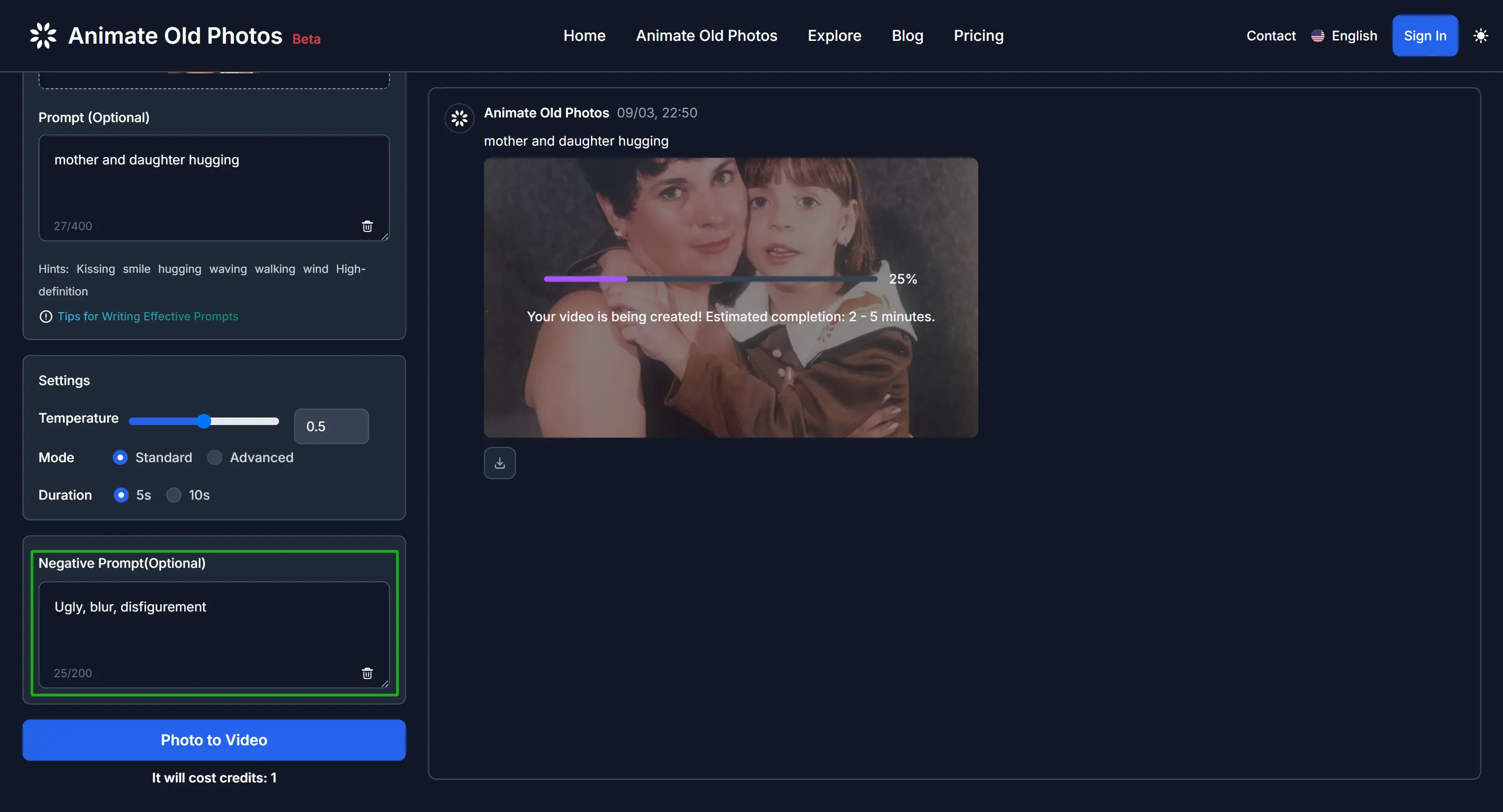
6. Wait for the Magic:
Sit back and relax while Animate Old Photos processes your photo. This may take 2-5 minutes. If the result isn’t perfect, try again.
7. Download and Share:
Once satisfied, download the video and share it with friends and family. Remember, Animate Old Photos stores your media for only seven days.
Ready to Relive Your Memories?
Animate Old Photos offers a powerful and intuitive way to bring your old photos to life. Give it a try and rediscover your cherished memories in a whole new way.
Future Enhancements:
While Animate Old Photos doesn't currently offer features like photo colorization, enhancement, or restoration, we are actively working on incorporating these features in the future. Stay tuned for updates!
Pro Tip: For best results, use high-quality, clear photos with a prominent subject. Experiment with different prompts and settings to achieve the desired animation effect.
Create Heartwarming AI Hug Videos
Looking for a unique way to express affection and connection? Our new AI hug video generator allows you to create personalized and touching tributes. Learn how to craft heartwarming hug videos that bring your cherished memories to life with a touch of digital magic. Create your own AI hug generator online masterpiece today.
New Feature: AI Hug Video Generator
We're excited to introduce our latest innovation - the ai hug generator free feature! This groundbreaking tool allows you to transform static photos into dynamic, emotional hugging videos. With just a few clicks, you can recreate touching moments and bring your memories to life using advanced AI technology.
Whether you want to reunite with loved ones in a virtual embrace or create a heartwarming video memory, our new AI Hug Video Generator offers an intuitive, user-friendly experience. It supports direct photo uploads, includes an image merge tool, and provides customizable prompts to help you create the perfect hug video.
Last Modified: April 2nd, 2025
