Wednesday, August 22th 2024
Animate Old Photos: How to Create a Hug Video
Posted byRecently, TikTok has seen a surge of viral videos like “Hugging Your Childhood Self,” “Hugging Grandma,” where old photos are brought to life, allowing viewers to reconnect with the past in a touching way.
In this article, we'll show you how to use Animate Old Photos to create videos where the subjects in your photos hug, or interact as if they were alive. This guide will help you achieve the desired effects, making your creative ideas a reality.
Why Animate Hug Photos?
Breathing life into old photos, particularly those capturing the warmth of a hug, allows you to:
- Relive Precious Moments: Transport yourself back in time and experience the joy and connection of those special moments all over again.
- Connect with loved ones across time: Imagine hugging a grandparent who's no longer with you.
- Share unique and touching content: Create videos that stand out on social media and resonate with others.
3 Easy Steps to Create Your Hug Video:
1. Prepare Your Photo:
1.1 If Your Photo Already Has Two People:
- Choose a photo where the subjects are facing forward or in profile, with clear and visible faces.
- Make sure the subjects occupy more than 50% of the frame; avoid images dominated by the background.
- Keep the photo clean and free of unnecessary elements.
Choosing the Right Photo for Animation
Subject Size | Background Cleanliness | Facial Clarity | |
High-Quality Photos |  People are large and take up most of the picture (over 80%). People are large and take up most of the picture (over 80%). |  Background is simple and clear. Background is simple and clear. |  Faces are clear and easy to see. Faces are clear and easy to see. |
Low-Quality Photos |  People are too small, less than half of the picture. People are too small, less than half of the picture. |  Background is busy and distracting (like a picture frame in the picture). Background is busy and distracting (like a picture frame in the picture). |  Photo is blurry, faces are not clear. Photo is blurry, faces are not clear. |
High-Quality Photos
 People are large and take up most of the picture (over 80%).
People are large and take up most of the picture (over 80%). Background is simple and clear.
Background is simple and clear. Faces are clear and easy to see.
Faces are clear and easy to see.Low-Quality Photos
 People are too small, less than half of the picture.
People are too small, less than half of the picture. Background is busy and distracting (like a picture frame in the picture).
Background is busy and distracting (like a picture frame in the picture). Photo is blurry, faces are not clear.
Photo is blurry, faces are not clear.1.2 If you need to bring two people from separate photos together:
- Use a tool like photopea to crop the individuals from separate photos, Ensure the cropped images are similar in size and proportions.
- Merge them into one photo, following these tips:
- Make sure both subjects are either facing forward or in profile, with clear, visible faces.
- Keep the sizes of both subjects consistent—avoid having one appear larger than the other.
- The combined image should have the subjects filling more than 50% of the frame.
- Keep the final image clean and free of distractions.
Watch this video to learn how to use Photopea to merge two separate photos into one image for hug Video.
Choosing the Right Photos for Combining People
Recommended Photos |  People should be about the same size, shown from the waist up. People should be about the same size, shown from the waist up. |  Clean background, full body shown, people look about the same size. Clean background, full body shown, people look about the same size. |  Faces are clear, people look about the same size. Faces are clear, people look about the same size. |
|---|---|---|---|
Not Recommended Photos |  One person is much bigger or smaller than the other. One person is much bigger or smaller than the other. |  The people are cropped too close, and there are distractions in the image. The people are cropped too close, and there are distractions in the image. |  Blurry photo, people are far away, faces are unclear. Blurry photo, people are far away, faces are unclear. |
Recommended Photos
 People should be about the same size, shown from the waist up.
People should be about the same size, shown from the waist up. Clean background, full body shown, people look about the same size.
Clean background, full body shown, people look about the same size. Faces are clear, people look about the same size.
Faces are clear, people look about the same size.Not Recommended Photos
 One person is much bigger or smaller than the other.
One person is much bigger or smaller than the other. The people are cropped too close, and there are distractions in the image.
The people are cropped too close, and there are distractions in the image. Blurry photo, people are far away, faces are unclear.
Blurry photo, people are far away, faces are unclear.2. Visit the Animate Old Photos Website
- Open your browser and go to Animate Old Photos website.
- Log in, then click Animate Old Photos at the top of the screen to enter the video creation page.
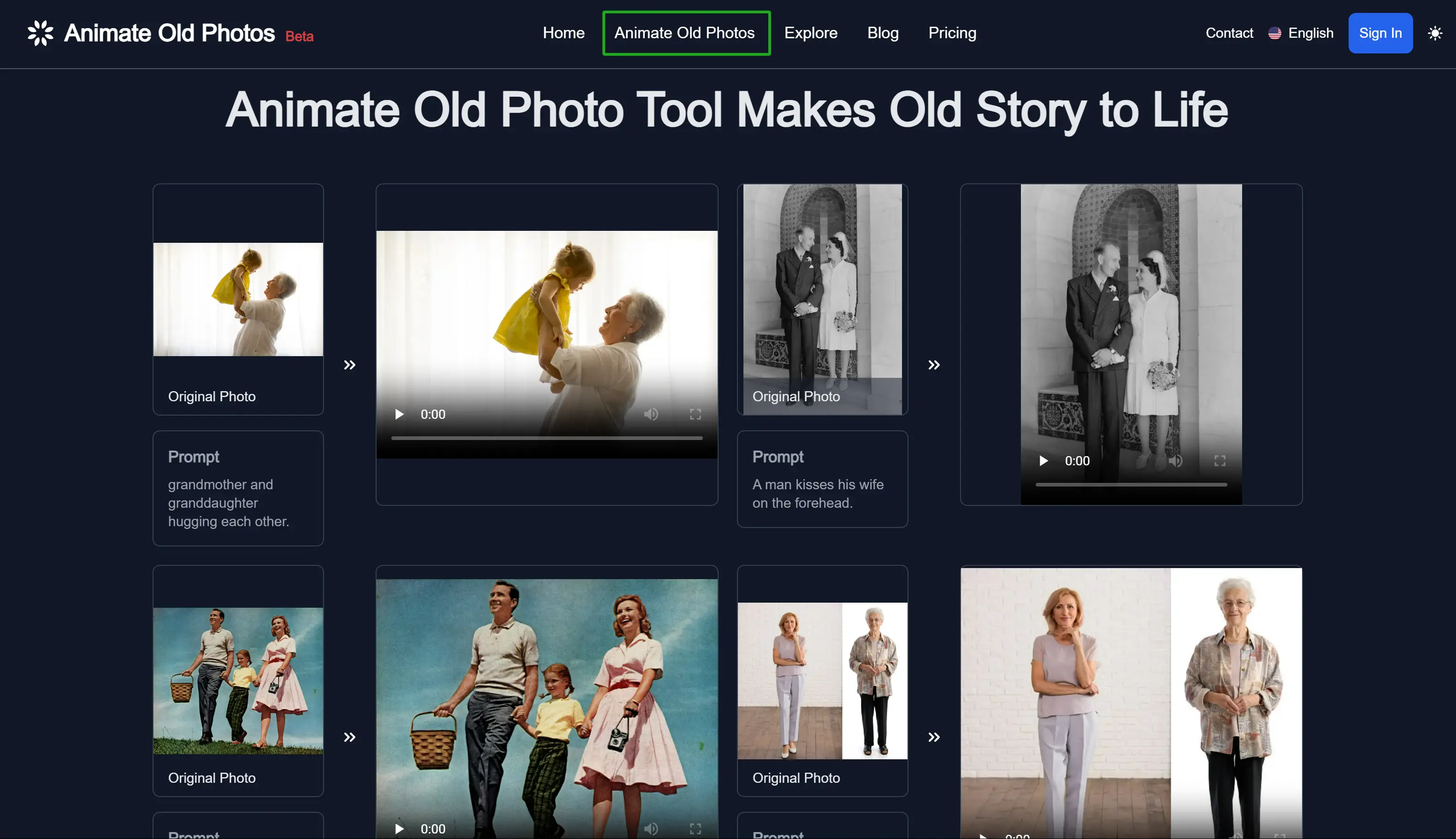
3. Upload and Animate Your Photo:
- Click the photo upload area and select your prepared image (copy-pasting often works!).
- In the Prompt area, add a text description. Here are some examples:
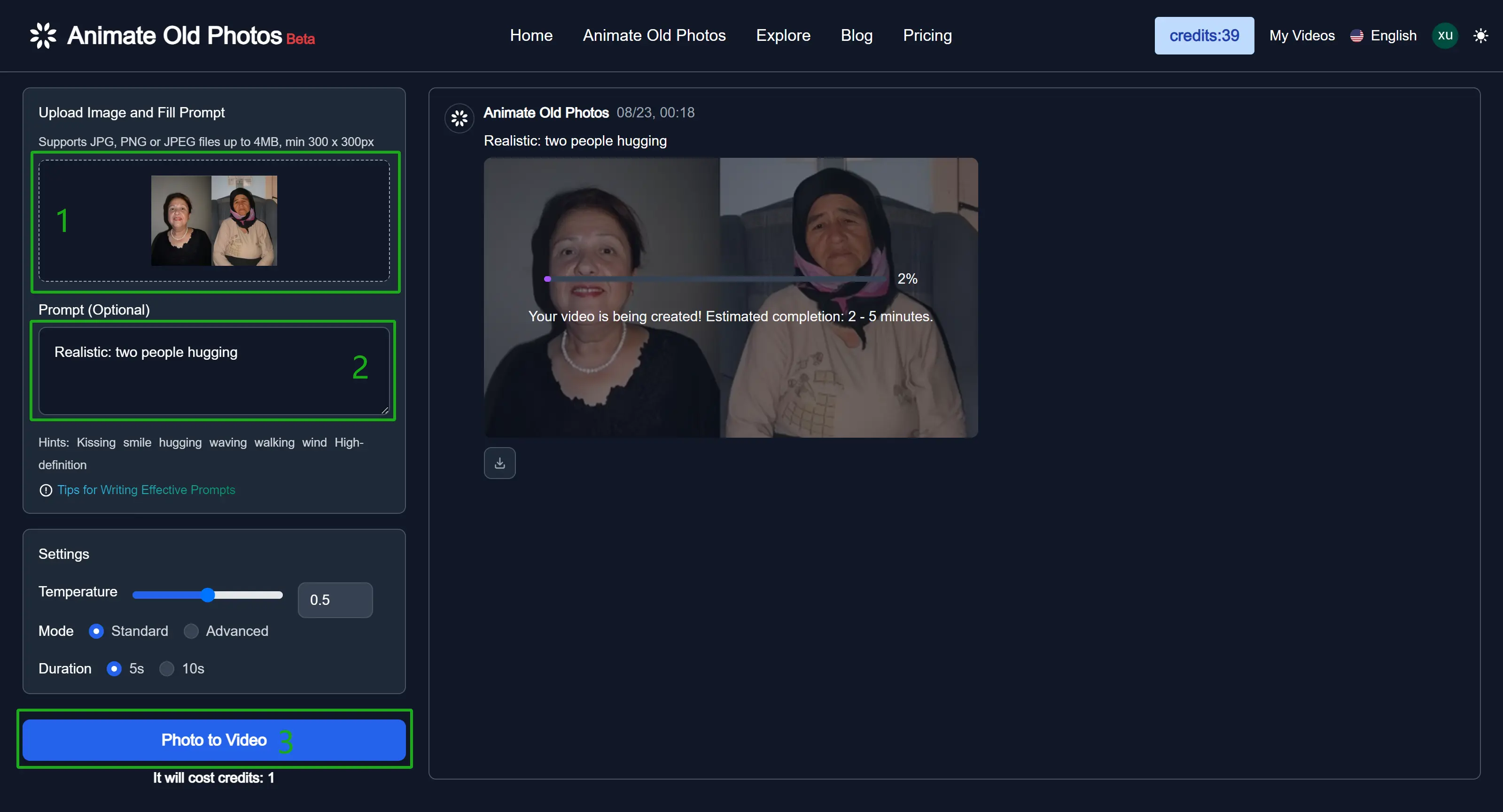
For Hugs:
- Realistic: two people hugging
- Two people slowly approach each other and hug
- Granddad and grandson hugging each other
- Two girls smiling and hugging
- A girl hugging her mother
If specifying positions (left/right), remember to reverse them in the prompt to match the photo's perspective. For example:
- The husband on the left hugs his wife on the right, then smiles
4. Let the Magic Happen!
Sit back and relax while Animate Old Photos brings your photo to life. The process may take 2-5 minutes, depending on the quality of the photo. If the video doesn’t turn out as expected, try adjusting the prompts and giving it another go.
Some high-quality examples
Tips for Success:
- Clear faces (forward-facing or profile).
- Faces should take up at least 30% of the image to reduce facial distortion.
- Balanced proportions between figures.
- Figures occupy over 50% of the frame.
- Half-body is best.
- A clean and uncluttered background.
- Use simple, descriptive language.
Bring Your Memories to Life Today!
Animate Old Photos is a powerful tool for transforming static images into heartwarming animations. With this guide, you can easily create beautiful hug videos that will bring joy to you and your loved ones. Start animating your memories today!
Stay tuned! We're excited to announce our upcoming AI Hug feature, which will allow you to upload two separate photos and automatically generate a hug video without the need for manual photo merging!
This guide also applies to using AI models like Luma, Runway Gen3, and PixVerse to create videos of hugs, and other affectionate gestures from photos.
Create Heartwarming Hug Videos with Our FREE AI Generator
We're thrilled to introduce our latest innovation: a free AI hug video generator! This powerful tool transforms your cherished photos into heartwarming, dynamic hugging videos. Create touching tributes and reconnect with loved ones in a truly unique way.
Try our AI hug video generator free now!
Here's how easy it is:
- Upload your favorite photos: Choose the images that capture the special moments you want to bring to life.
- Merge images seamlessly: Our built-in Image Merge Tool makes it effortless to join photos for a natural hugging effect.
- Generate heartwarming videos in minutes: Our AI handles the heavy lifting, creating stunning reunion videos in a matter of minutes.
- Share your creations: Easily share your heartwarming hug videos on social media or save them as treasured personal keepsakes.
Learn more tips and tricks for creating the most natural and emotional hug videos in our full guide.
Last Modified: November 19th, 2024
